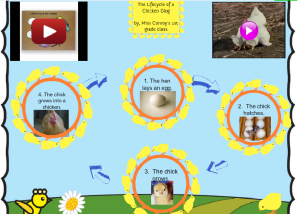In Reading we read the story, Dan’s Pet, about a boy who keeps a pet chick named Jen for pet. Throughout the story Jen grows into a hen. At the end of the story, Jen lays eggs. I thought this week would be a good opportunity to teach students more about the life cycle of chickens. I had used Glogster EDU during my graduate studies, and I always wanted to try to use it with my students. I set out to have my class make a Glog on the life cycle of a chicken.
Behind the Scenes
I knew I wanted to embed video and photos into the Glog, so I started to hunt around on the Internet to see what I could find. I found a clip on YouTube, that I inserted into the Glog. I always like to search out and preview YouTube videos ahead of time to make sure they are kid friendly. I also found a great video on Discovery Education that I downloaded, saved and added to my library on Glogster.
I had some trouble locating free, public domain photos. Two of the images I used I found at pics4learning.com, and the other two were from photobucket.com. I felt like I wasted a lot of time trying to locate photos. If anyone has good suggestions for kid-friendly, free, public domain images, please let me know!
I also spent quite a bit of time looking for educational links in vain. I was disappointed that I couldn’t find more interactive web resources on the life cycle of a chicken. I settled on using an interactive from Discovery Education were students were able to put the stages of the life cycle in order. I found another website that showed images of how the chick embryo changes during incubation. The rest of the site was a bit over the head of my 1st graders, but they thought the images were interesting.
Creating the Glog
Once I had my resources lined up, I sat down with the class to work on the Glog. I opted to have the class work together on this first Glog. I figured once they had completed this project with my guidance, they could create a Glog independently or in small groups later in the school year.
I had selected the background and inserted the videos ahead of time. Students enjoyed the videos I had selected. We also viewed the links I had picked out. Next, I showed students how to insert text boxes, objects and photos. We arranged the photos in a circle and inserted animated arrows between the photos. We also added captions for each photo. I wanted to add audio clips too, but we ran out of time due to some technical difficulties.
Technical Hangups
I’m going to be honest here. This lesson really tanked! All of the lessons I have done thus far for this blog went smoothly for the most part. My biggest issue was when we added objects to the Glog we were having trouble selecting them to move them, resize them etc. The class got very restless during the lesson, due to these technical hangups, which in turn, increased my frustration.
My first recommendation would be to use Google Chrome for your internet browser. The day I did the lesson with my students I used Internet Explorer. When I got home, I tried using Mozilla FireFox and Google Chrome. I found that I had the easiest time manipulating objects in Google Chrome.
My second recommendation is to keep the center of the Glog free of objects. By default it seems that when you insert objects into the Glog they are placed in the center. If you already have an object there, I found it is difficult to select the new object. In a tweeted @Glogster EDU for advice and they recommended that you work “front to back” to solve this issue. They also recommend that I “(t)ry dragging objects out of the magnet bar and placing them where you want them”. I tried this technique without any success.
My third tip is to click near the object and drag the mouse cursor on top of the object. This seemed to help me select the correct objects with greater ease.
Another problem I ran into was when I got home and tried editing the Glog that most of my objects weren’t loading. I ended up deleting the objects and adding them again.
Whenever I used Glogster EDU in the past, I never had all these technical problems. I’m not sure what they have changed, but I think I will wait awhile before trying another Glogster project with my students. This saddens me, because I was always such a Glogster fan in the past! I think it is great Web 2.0 tool for primary students, because their literacy skills are still emerging. They can use video, audio clips and images to convey ideas instead of just text.
Final Product
I was able to use the embed code to share the Glog on my Kidblog and on my Edmodo page.
Share
How have you used Glogster with students in your classroom? Link up your examples below!
Coming Soon: Creating a Cross-Curricular Lesson using ActivInspire